How to add captions to Instagram Reels and Create Auto Captions.
- Home
- /
- Free Training
- /
- /
- How to add captions to Instagram Reels and Create Auto Captions.
31 May 2024
Studies show a significant portion of social media videos are watched on mute. On Facebook, it’s 85%, and on Instagram, it’s 40%. This means captions are crucial to ensure your message gets across.
Captions benefit viewers in several ways. Busy audiences might be in situations where sound isn’t ideal, like a crowded space or a quiet environment. Captions allow them to follow along regardless.
This guide will show you how to add captions to your Instagram and Facebook Reels, making your content accessible and engaging for a wider audience.
How to add subtitles to Instagram and Facebook Reels
You might be thinking, “I have no time or resources to add captions to my videos.” The good news is that two simple and efficient ways exist to make Instagram reels with captions.
Option 1: Use built-in Facebook and Instagram Reels features.
Previously, users had to add captions to their videos using third-party apps or editing tools before posting them to either platform.
Meta listened to demand and introduced the ability to add captions directly on the platform, making the process much more convenient.
Here’s how to add captions to Facebook reels:
- Step 1: Open the Facebook app and navigate to the Reels section on your mobile device.
- Step 2: Tap the “+” icon to create a new Reel or select an existing one to edit. You can also record a new video by tapping and holding the record button.
- Step 3: Find the “Text” option and tap it to begin the editing process. This will open a text box on your video where you can type in the caption you want to add.
- Step 4: You can now customise the appearance of the caption by selecting different fonts, sizes, colours, and positioning options from the editing toolbar. You can also change the background colour to make your caption stand out.
- Step 5: Once you’ve written your caption and customised its appearance, you can adjust its timing and duration by dragging it along the timeline. This determines when the caption appears and how long it remains on the screen.
- Step 6: Once you’re satisfied with the caption, preview your Reel to see how it looks with the captions.
- Step 7: After previewing, tap the “Next” button to continue.
- Step 8: Here, you can add a caption or location to your Reel, choose a cover image, and decide who can see it.
- Step 9: Finally, publish your Reel by tapping the “Share” button.
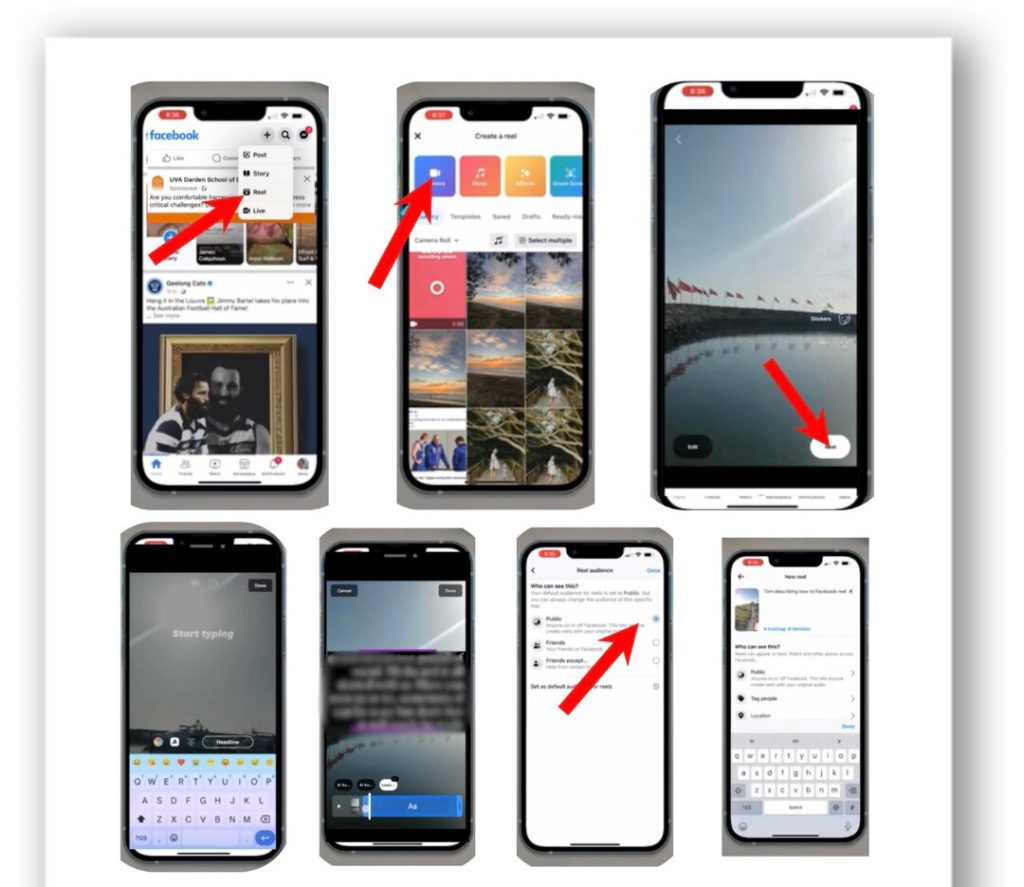
Reels on Instagram
So, here’s how to add captions to Instagram reels:
Step 1: Make your reel
The first step on how to add auto-captions on Instagram reels includes:
- Open the Instagram app and tap the ‘+’ icon in the bottom left corner.
- Select the ‘Reels’ option at the bottom of the screen.
- You can then choose a previously recorded video from your camera roll or click ‘camera’ at the top of your screen to begin recording your video. (Hold down the record button to record a new video on Instagram.)
Step 2: Select the ‘Captions’ option.
After you’ve recorded or uploaded your reel, click the ‘Next’ button. At the top of the screen, you will see a few options. To add captions to your reel, select Sticker.
Step 3: Make use of Instagram’s auto-captioning feature.
At the top of the screen, click the ‘Captions’ button. Instagram will generate subtitles for your video automatically after you click captions. You can edit the text, change the font, and change the appearance of the captions.
Step 4: Once satisfied with the captions, click Done and share your Reel.
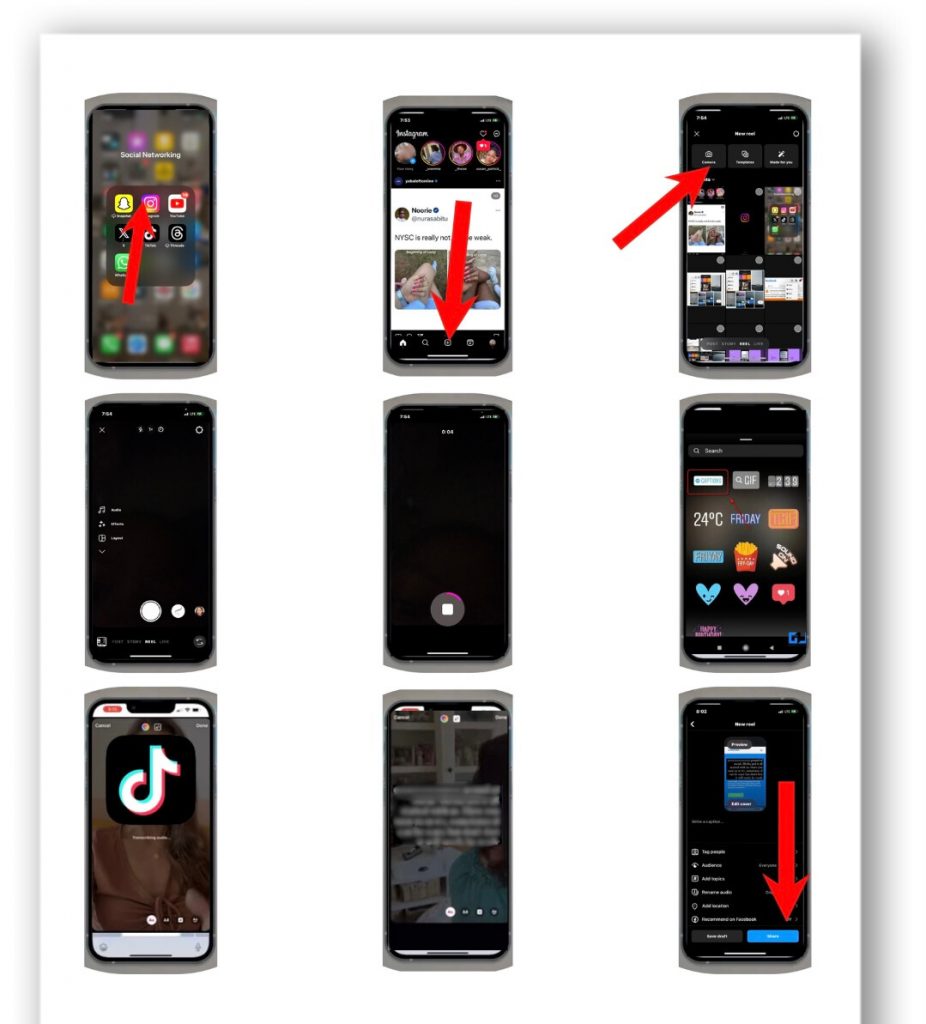
Option 2: Use a third-party app to create subtitles for your Instagram and Facebook reels.
If you’re ready to level up your reels with the help of a third-party app like Mix Captions, here’s a step-by-step tutorial on how to add captions to Instagram video.
- Step 1 – Get Mix Captions and install it on your device: The first step is to get Mix Captions from the app store and install it on your device. The app is available for iOS and Android users.
- Step 2 – Select Your Video: After downloading the app, launch it and navigate to the video you want to caption. You can select videos from your device’s library.
- Step 3 – Trim Video: Select the video length you want to edit.
- Step 4 – Choose a Captioning Style: Select ‘adjust’ to change your video layout style.
- Step 5 – Choose language: Select the language you want it to translate to.
- Step 6 – Add Your Captions: You can either manually type them in or use the app’s voice-to-text feature to have it transcribe your words for you.
- Step 7 – Edit and Personalise Your Captions: You can change the font, size, and colour of the text, as well as the timing and placement of the captions on the screen.
- Step 8 – Save and Share Your Video: Once you’re happy with your captions, save your video and share it on Instagram or Facebook.
How to Add Subtitles to Instagram Stories.
Adding subtitles to Instagram Stories is easy with just a few steps. Here’s how to add captions to Instagram Stories:
- Open the Instagram app and start a new story by tapping the plus sign next to your profile picture.
- Make or upload a video.
- Tap the stickers icon, which is a square smiley face. From the list of available stickers, choose the “captions” option. Instagram will transcribe the speech in your video for you. If necessary, you can edit the transcript by tapping on it.
- Change the colour of the captions using the colour picker at the top, or select a different font from the options at the bottom. Tap twice on any incorrectly transcribed words to edit them.
- When you’re happy with your captions, tap the arrow icon in the bottom right corner of the screen to share your story.
There we have it a step by step guide to leveraging captions to improve the accessibility of your content, regardless if you views are viewed with sound on or OFF!
Need more Instagram Free Training? Check our our guide to Instagram SEO here



