Publishing stories with Facebook Business Suite – HOW TO?
- Home
- /
- Free Training
- /
- /
- Publishing stories with Facebook Business Suite – HOW TO?
26 August 2022
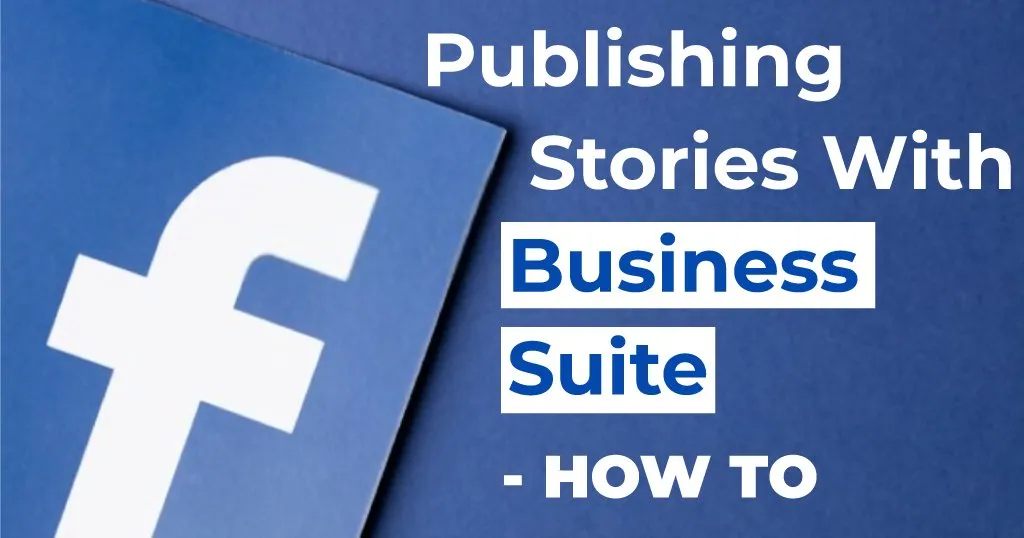
Instagram and Facebook Stories have been around for a while now, whilst we should be focusing on what we’re posting on our feeds, it will also be beneficial to focus on your social media story strategy! They are a great way to connect with your followers, if you haven’t utilized using this tool yet, we recommend that you quickly try it for yourself!
If you don’t quite know where to start, we’d recommend that you try using the free Meta Business suite which is a free app that will allow users to manage their Facebook and Instagram business accounts from one place! With this, you can save time and stay organized when you schedule your posts and stories.
Follow these helpful tips below and get started with creating your story:
Using Meta Business Suite you can seamlessly share stories for your Instagram and Facebook accounts…keep reading to find out more!
1) Firstly, be sure that you’re signed into the correct Facebook and Instagram page for the business you would like to create a story for.
2) Go to Posts and stories or Calendar.
3) Click Create story.
4) Select where you want to create or schedule a post for your Facebook News Feed, Instagram Feed, or both.
5) Click Upload media and add a photo or video to your story.
6) Customize your story by cropping your media or by adding text or stickers.
7) Preview how your story will look on Facebook and Instagram on the right.
8) Click Publish story to publish immediately or click the arrow to select Schedule story to publish it later.
If you’d prefer to do this on your phone, it couldn’t be simpler! Stories can also be scheduled using the Business Suite mobile app by navigating to the “Posts & Stories” tab and following the above instructions!
Another great feature of the Meta Business Suite is that you can also edit scheduled stories and update them before they go live! To make the necessary changes to a scheduled post, head to the “Scheduled Posts” section of the “Posts & Stories” tab on mobile or desktop, select the post to edit, and choose “Edit Post.” There you will be able to go through the entire editing process and make the desired changes. You can then schedule the post again to go live.
Another feature to try on this app would be using the ‘save as draft’ option! If you have a passing idea and are waiting for the ideal time to drop the story post you can save it for when you need it. This is a great feature to use if you have an upcoming sale or promotion that is not yet live but you want to get the artwork prepped to go live. To do this, In the Business Suite mobile app or on the desktop, create a post or story from the Home screen or by heading to the “Post and stories” tab. Once you’ve finished, choose “Save as draft” to come back to it at a later date.
We hope this article has been helpful in giving you the necessary tips on how to use the Meta Business suite for creating and scheduling stories! If you have any further questions or if you would like us to go into more depth about any of the above, we’d be happy to help! Drop us a line!
What brand do you feel makes stories the best on social media? Let us know in the comments below!



